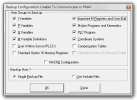Create a saw backup
Note: A backup should be taken immediately before starting the service and at the end of the service. You may notice prefixes used such as Pre and Post when referring to backups.
 Simple backup
Simple backup
- Save any open files and close Simple.
-
Navigate to the C:\Tools\ folder and check if it contains a script named "Backup Simple.vbs".
Note: The backup script make the backup process easier. If the script is present, you can proceed with the automated backup. Otherwise, follow the manual procedure.
 Automated backup
Automated backup
- Double-click "Backup Simple.vbs" to run the backup script.
- Click
 in the Windows Script Host box that appears.
in the Windows Script Host box that appears. -
When prompted to enter a folder name for the backup, change the default name with the name of the person doing the backup and the reason for backing up to the following standard format: [date:YYYY-MM-DD]_[name]_[prefix]Service
EXAMPLE
For a backup preceding a service conducted on 10 February 2016 by Joe, the folder name should be 2016-02-10_Joe_PreService.
- Click
 to automatically create the backup in the C:\Simple\Backups\ folder.
to automatically create the backup in the C:\Simple\Backups\ folder.
 Manual backup
Manual backup
- Navigate to the C:\Simple\Backups\ folder and create a new folder for the backup.
-
Rename the new folder with the name of the person doing the backup and the reason for backing up in the following standard format: [date:YYYY-MM-DD]_[name]_[prefix]Service
EXAMPLE
For a backup preceding a service conducted on 10 February 2016 by Joe, the folder name should be 2016-02-10_Joe_PreService.
- Copy ECR.dat (if present), Macros.txt, Materials.txt, Mecha.dll, Offcuts.txt, Setup Parameters.txt, Simple.exe, Simple.ini and Users.txt from the C:\Simple\ folder to the dated folder you have just created in C:\Simple\Backups\.
 PMAC backup
PMAC backup
- Open the PEWIN32PRO program.
- In the terminal window, type "save" then press the Enter key.
- Type "i5=0" then press the Enter key.
- Select Upload Configuration from the Backup drop-down menu at the top of the PEWIN32PRO window.
-
In the Backup Configuration pop-up, make sure the options are selected as per the screenshot below then click
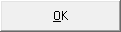 .
. - In the Explorer window that pops up, navigate to C:\Simple\Backups\ and open the dated folder corresponding to the Simple backup created earlier.
- In the File name field, type the exact same name as the dated backup folder then click
 .
. - When prompted if you want to use checksummed communications, click
 .
. - The backup process can take several minutes. When complete, click
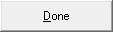 .
. - Check that there are no errors in the log at the bottom of the window.
- In the terminal window, type "$$$" then press the Enter key.
- Close the PEWIN32PRO program.
- Check that the dated backup folder in C:\Simple\Backups\ now contains both the Simple and PMAC (.CFG file) backups (9 or 10 files in total).
- Send a copy of the full dated backup folder to a Vekta representative.